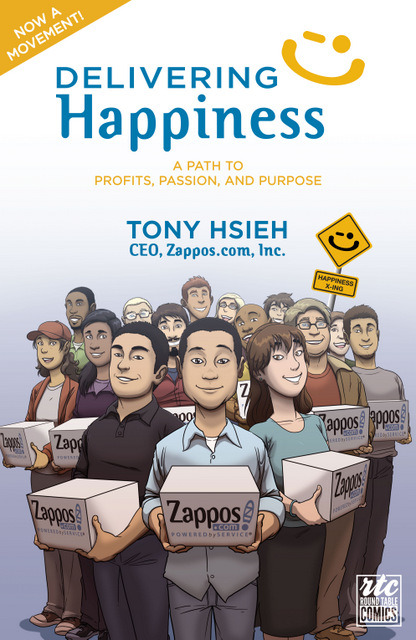
I just got finished reading the comic book version of Delivering Happiness: A Path to Profits, Passion, and Purpose.
This was one of the two books given out to everyone at Big Omaha this year.
Quick and Entertaining Read
Front to back, this book only took me a little over an hour to finish. The comic book layout makes it fun to read and makes the story flow quickly.
Lacking in Depth and Explanations
As you might expect to happen with a book this short, there wasn’t much detailed information about the what’s and why’s regarding most of the decisions. You get a high level story of Tony Hsieh, the zappos CEO, and then the book ends with an overview of some of the simple lessons he’s learned.
Each of three different happiness frameworks is explained on a single page.
This is a Great Book for Business Leadership & Management Classes
The succinct nature of the book would make it ideal for reading with a class and then being able to go into more detail as groups on the different pieces of the book.
If you’re purchasing a book to read on your own, I’d say you can find something better…perhaps just go with the text version of the same story.
My Favorite Quote
After he’d already made millions of dollars on the sale of Link Exchange, and before fully committing himself to Zappos, he found himself asking his friends “What do we want to be when we grow up?”
I’m not sure why that particular piece stuck with me but it does have some strong parallels to some of the questions I was asking that ultimately led me to quit my day job.